Override Standard Buttons
You should use Vision Product Selector to add, edit and remove Opportunity Products and Quote Line Items.
The button overrides listed below allow your users to launch Flexpricer Vision instead of the standard Salesforce Product Selector.
In Lightning Experience, instead of overriding the standard buttons, you can choose to ignore all the standard Salesforce product displays and just use Vision Product Selector embedded in a Visualforce Component on an Opportunity or Quote Lightning Record Page.
When using the Visualforce Component, we recommend setting a height of 1000px.
IMPORTANT! Flexpricer ONLY performs calculations when using Vision Product Selector
Button Overrides for Opportunity Product
- Go to Setup > Search and type Opportunity Product
- Select Buttons and Links from the Opportunity Products section
- Edit the Add Product button and set to Visualforce Page: Flexpricer® Vision
- Edit the Add Products button and set to Visualforce Page: Flexpricer® Vision
- Edit the Delete button and set to Visualforce Page: Flexpricer® OLI Button Override
- Edit the Edit button and set to Visualforce Page: Flexpricer® OLI Button Override
- Edit the Edit All button and set to Visualforce Page: Flexpricer® Vision
- Edit the Edit Products button and set to Visualforce Page: Flexpricer® Vision
You can optionally add the Add/Edit Button to the Opportunity Product related list on Opportunity page layouts instead of changing the behaviour of standard buttons.
See below for screen-grab of the Opportunity Product Button settings applied.

Button Overrides for Quote Line Item
- Go to Setup > Search and type Quote Line Item
- Select Buttons and Links from the Quote Line Items section
- Edit the Add Line Item button and set to Visualforce Page: Flexpricer® Vision
- Edit the Add Products button and set to Visualforce Page: Flexpricer® Vision
- Edit the Delete button and set to Visualforce Page: Flexpricer® QLI Button Override
- Edit the Edit button and set to Visualforce Page: Flexpricer® QLI Button Override
- Edit the Edit All button and set to Visualforce Page: Flexpricer® Vision
- Edit the Edit Products button and set to Visualforce Page: Flexpricer® Vision
You can optionally add the Add/Edit Button to the Quote Line Item related list on Quote page layouts instead of changing the behaviour of standard buttons.
See below for screen-grab of the Quote Line Item settings applied.
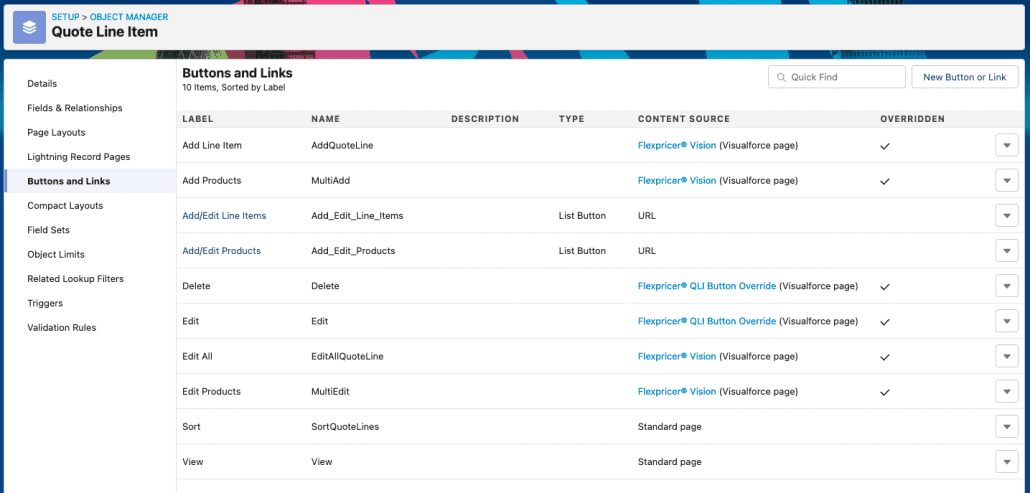
Permissions
Custom Permission Sets
Three Permission Sets are installed automatically in the installation process (“Packaged Permission Sets”). These can be used to provide access to functionality within Vision Product Selector and to access objects and fields used in Flexpricer Premium Features.
However, salesforce.com does not permit Packaged Permission Sets to include permissions to standard fields and to objects that have a Master-Detail relationship to Standard Objects.
To simplify the need for you to manually create an additional Permission Set, we provide a convenient slider on the Settings Page Onboarding Tab that allows you to quickly create an additional Permission Set (“Manual Permission Set”) called Flexpricer® (Org Defaults) that includes permissions to standard objects and fields.
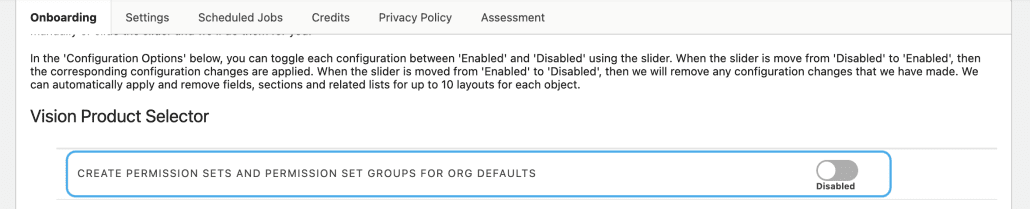
The slider also creates three Permission Set Groups – one for each of the Packaged Permission Sets – that also include the Manual Permission Set.
If you use the slider to create the Manual Permission Set, you should review its contents to ensure that it meets security requirements of your Salesforce org.
To assign the Permission Set Groups that include the Manual Permission Set…
- Go to Setup > Search and type Permission Set Groups
- Apply the Flexpricer® (Admin) Permission Set Group to users who will Administer the app
- Apply the Flexpricer® (Managers) Permission Set Group to users responsible for creating and maintaining app data
- Apply the Flexpricer® (User) Permission Set Group to users of the app
If you do not wish to use the Manual Permission Set, please assign users the Packaged Permission Sets and review the Standard Object Standard Field Permissions section below to ensure that the necessary permissions are given based on the features that you anticipate using.
To assign the Packaged Permission Sets only…
- Go to Setup > Search and type Permission Sets
- Apply the Flexpricer® (Admin) permission set to to users who will Administer the app
- Apply the Flexpricer® (Managers) permission set to users responsible for creating and maintaining app data
- Apply the Flexpricer® (User) permission set to users of the app
Check out the User Enablement page for more information about permission sets.
Standard Object Standard Field Permissions
If you choose not to create a Manual Permission Set as above, then depending on the individual features enabled, users may require
- Field Level Security permissions on the Standard Fields mentioned below; and
- Read Permissions to the Contracted Price object (crms11__Client_Pricing__c) if Contracted Pricing is enabled; and
- Create/Update/Delete permissions to the Finance Schedule object (crms11__Finance_Schedule__c) if Finance Schedules are enabled.
You may specify these permissions by adding them to user profiles or create a new Permission Set that contains these permissions (we call ours ‘Flexpricer® (Org Defaults)’) and apply this new Permission Set to your users as well as those listed above.
Opportunity Object
| Field | Permission | Notes |
| Amount | Read | |
| Pricebook2Id | Read/Update | |
| AccountId | Read | |
| Contract | Read | Commonly missing from standard profiles |
Product Object (read access required)
| Field | Permission | Notes |
| Name | Read | |
| ProductCode | Read | |
| Family | Read | |
| isActive | Read | |
| Description | Read | |
| QuantityUnitOfMeasure | Read | Commonly missing from standard profiles |
| Quantity Scheduling Enabled (CanUseQuantitySchedule) | Read | Only available in orgs with Product Schedules enabled |
| Revenue Scheduling Enabled (CanUseRevenueSchedule) | Read | Only available in orgs with Product Schedules enabled |
PriceBook Object (read access required)
| Field | Permission | Notes |
| Name | Read |
PriceBookEntry Object (read access required)
| Field | Permission | Notes |
| Pricebook2Id | Read | |
| Product2ID | Read | |
| isActive | Read | |
| UnitPrice | Read |
Opportunity Product Object (create/read/update/delete access required)
| Field | Permission | Notes |
| Discount | Read/Update | Commonly missing from standard profiles |
| OpportunityID | Read | |
| Date | Read | |
| List Price | Read | |
| Subtotal | Read | Commonly missing from standard profiles |
| Total Price | Read | |
In addition to providing access to these fields on Opportunity Product object, you must ensure that user profiles (or permission sets) have the App Permission: Edit Opportunity Sales Price. This app permission overrides any field level permission and will prevent Flexpricer from updating the Sales Price or Discount field.
If your organisation does not currently provide users with permission to the Discount field because you don’t want users to edit discounts manually, then ‘disabling’ discounts in Flexpricer can be achieved by unchecking the Edit Sales Price Discount checkbox on the Settings page. This will allow Flexpricer feature-driven discounts – such as Account Discount, Dated Discount, Volume Discount etc. – to work but will prevent users from setting the discount themselves in the interface.
Additionally, if your use case is that you have some products that can be discounted and others not, then the Edit Sales Price Discount setting can be left enabled and the Price Lock checkbox on product used to prevent discounts being applied to certain products.
QuoteLineItem Object (create/read/update/delete access required)
| Field | Permission | Notes |
| Discount | Read/Update | |
| QuoteID | Read | |
| List Price | Read | |
| Subtotal | Read | Commonly missing from standard profiles |
| Total Price | Read |
Quote Object (create/read/update access required)
| Field | Permission | Notes |
| Contract | Read/Update | Commonly missing from standard profiles |
Contract Object (create/read/update access required)
Note that access to the Contract object is only required if you are using Flexpricer Subscriptions (available from v1.34)
| Field | Permission | |
| Pricebook | Read/Update | Only available when Orders are Enabled |
| Contract Start Date | Read | |
| Contract End Date | Read | |
| Contract Term (months) | Read |