What is a Dynamic Account Price List in Salesforce and Why is it Useful
Dynamic Account Price List in Salesforce enables your users to see the exact price that each account (or customer) will receive for each product without having to create a pricebook for each Account.
Launched by a button on Account page layout, or embedded on a Lightning Page, a Dynamic Account Price List reads all the products in a pricebook excluding those with the Exclude from Account Price List checkbox checked and displays them in a table that includes List Price, Discount and Account Price. The Account Price is calculated by applying the following Flexpricer features to the List Price:
The Dynamic Account Price List is searchable by product on the page so that you can quickly zoom in to find a particular product. The price list can also be downloaded as Excel, formatted PDF or as a CSV data file as well as copied into your computer’s clipboard.
Consider the scenarios…
- You want to check that customers are receiving the correct price for a product but don’t want to have to create fake opportunities that artificially boost your pipeline. Dynamic Account Price List gives you this useful information immediately.
- If you’d like to send a customer their own pricelist that shows them their products and the level of discount that you offer them, then using Account Price List would allow you to quickly download a custom pricelist and output in Excel, PDF or CSV.
- Your Sales Partners in a Community might need the ability to check their custom pricelists. Account Price List does this by working in Classic, Lightning and Community environments.
Use Dynamic Account Price List to view and download customer-specific pricing data for each customer in a quick and simple way to give your team members more intelligence to better assist your customers.
How to Setup Dynamic Account Price List in Salesforce
- Go to Setup > Search (type Account) > Account > Page Layouts > Edit
- In the appropriate Account Page Layout add the Pricelist custom button
- Add the ‘Account Pricelist Filter’ custom picklist field to the layout
- Click Save and Yes to override users’ customisations
- Go to Setup > Search (type Product) > Product > Page Layouts > Edit
- In the appropriate Account Page Layout add the Exclude from Account Price List custom field
- Click Save and Yes to override users’ customisations.
- If you wish to change the columns displayed in Account Price List away from the default, visit Product > Field Sets and review the contents of Flexpricer® Account Pricelist Display Fields.
- In the field set, place the fields that you wish to display, in order that you wish them to be displayed.
How to Use Dynamic Account Price List in Salesforce
- Visit an Account page
- Specify filters as required in Account Price List Filter.
- Press the Pricelist button to launch Account Price List
- The Pricelist will display prices according to the last Refresh made for that account. Press the ‘Refresh’ button to present the latest prices for the account.
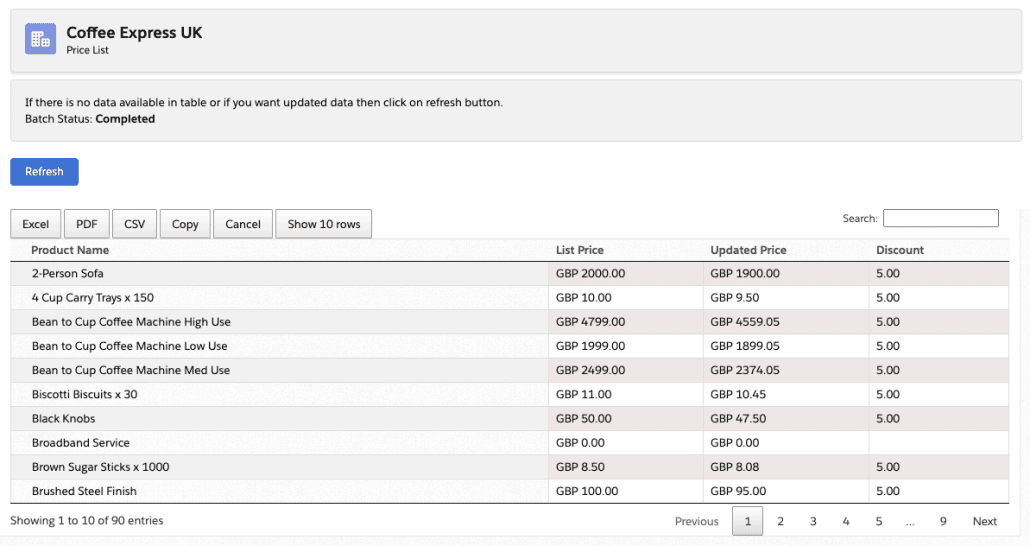
- Use the Excel, PDF or CSV buttons to download the pricelist in these formats
- Press the Copy button to copy the entire pricelist into your computer’s clipboard
- Enter a product name or code into the ‘Search’ box to limit the data visible to only products that meet your search criteria
- To exclude a product from appearing in Account Price List, check the Hide from Account Price List checkbox on the product record
Filtering the Products Displayed in Dynamic Account Pricelist in Salesforce
Additionally, using the optional Account Price List filter, you can limit the products displayed to
- Client Price – only products with active Contracted Prices are displayed
- Matrix Price – only products with Matrix Price Adjustments associated with the Account’s Account Group are displayed
- Client and Matrix Price – products that meet both the above criteria
Important Notes on Dynamic Account Price List in Salesforce
- Account Price List is a visualforce page that can be launched from anywhere within Salesforce – or even exposed through a Salesforce site or community subject to appropriate security settings. The page expects the following parameters
- id=<account id>
- pricebookid=<pricebook id>
- currency=<isocurrencycode> ISOCURRENCYCODE IS OPTIONAL
- By default, the pricebookid will be read from the Flexpricer Account Pricebook field on Account.
- In multi-currency organisations, you change the currency parameter in the URL to specify an alternative currency to display prices. By default, the Account currency is used.
- Due to the technologies used to generate the Account Price List visualforce page, should not be embedded on a Classic page layout (that uses iframe embedding).
- The account-specific Sales Price is calculated based on a quantity of 1 of each product with a pricebook entry in the specified pricebook.
- Sales Price adjustments (from Contracted Pricing and Segmented Account Pricing) are applied before discounts (from Account Discount) in order to achieve the price.
- Account Price List processes pricebook calculations as an asynchronous background process to reduce the likelihood of reaching Salesforce’s ‘governor limits’ relating to CPU time and data query size. Performance is affected by the number of pricebook entries in the selected pricebook and the number of price adjustments to be applied.