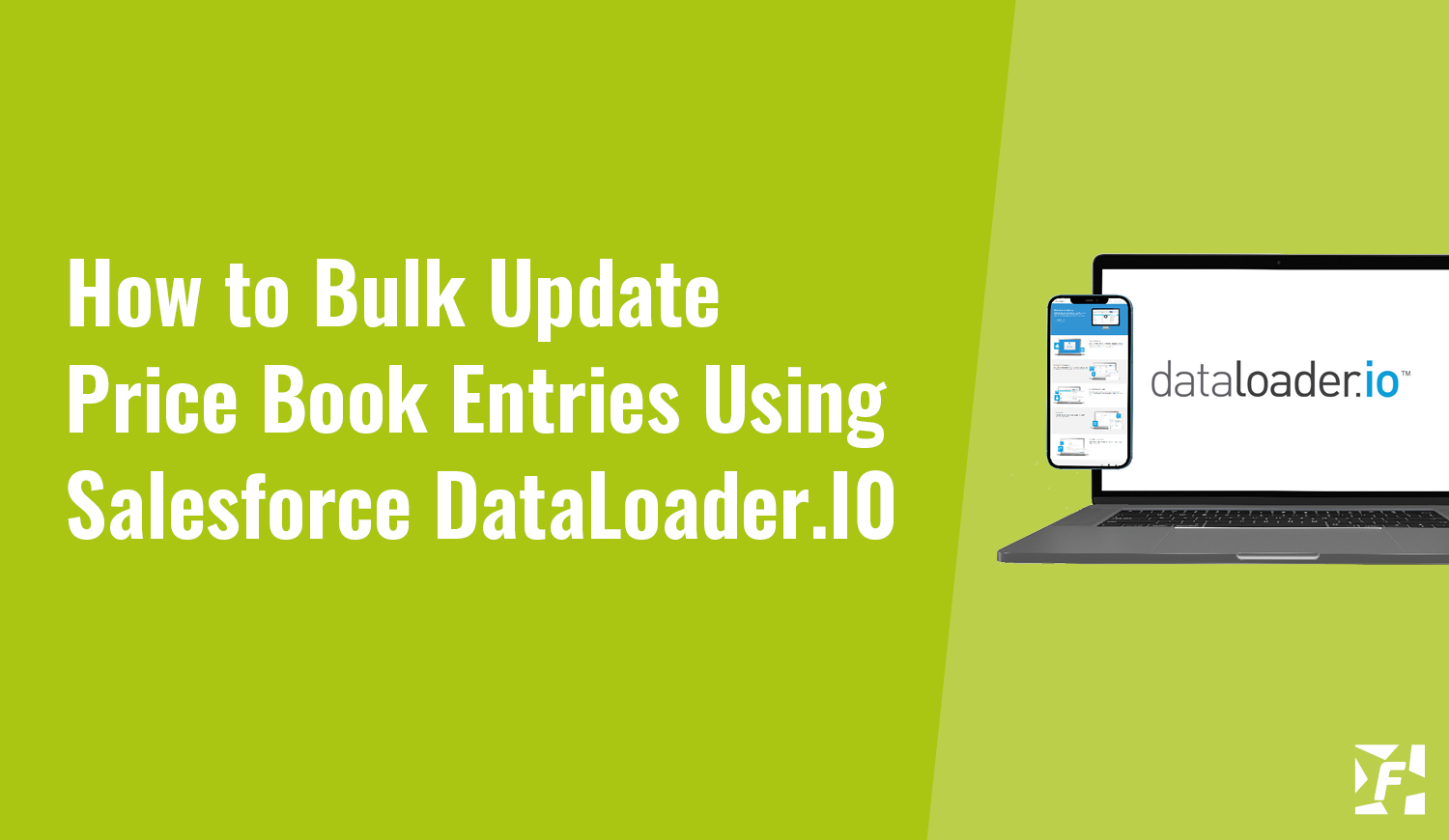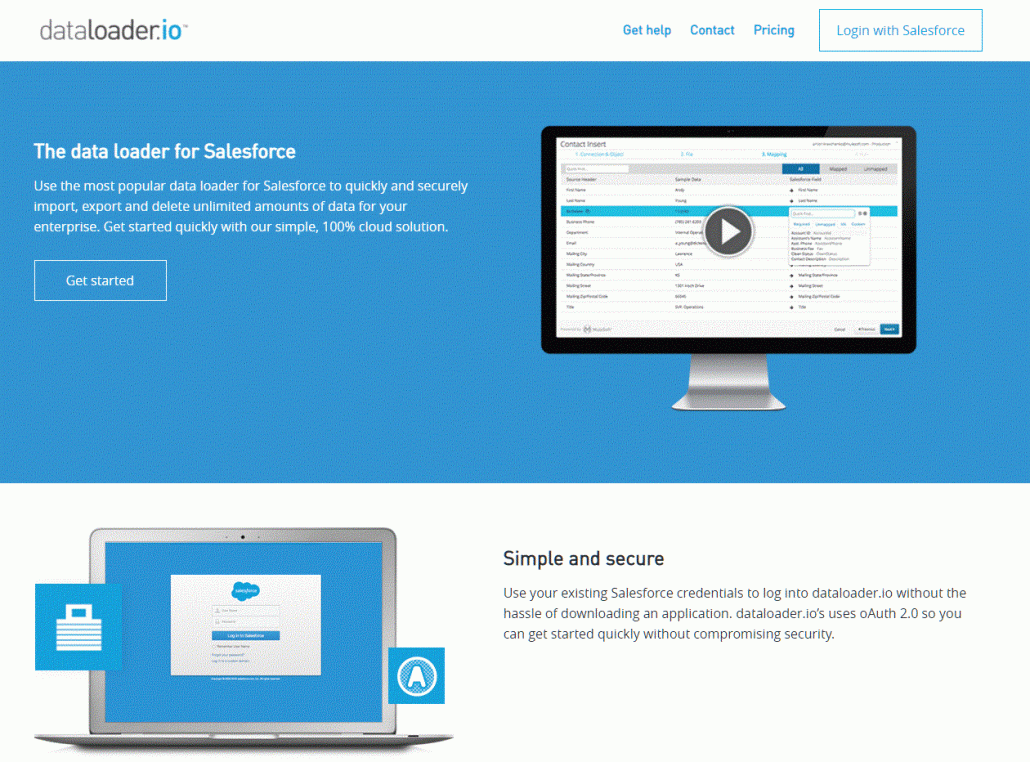How To Bulk Update Price Book Entries Using Salesforce DataLoader.IO
The Use Case for Salesforce DataLoader.io
You might have multiple products and multiple price books that you want to perform a bulk update on. This may seem quite daunting at first, especially if you’ve taken a look at the standard Salesforce Data Loader.
In the video, we show how to use DataLoader.IO to simplify this task and perform a salesforce bulk update on pricebook entries. Then, further below there’s a step-by-step guide to take you through the process of exporting/important.
It’s worth mentioning that you can use dataloader.io to export/import/update up to 10,000 records per month free of charge. If you need to update more than this number of records, then you’ll need to subscribe.
Export / Import Steps
- Login to https://dataloader.io/ with your salesforce account.
- Head to new task and export the Price Book Entries.
- Specify fields to export from the Price Book Entry (Remember to select the Price Book Entry ID – This is the field used to perform the update).
- Once you run the export, DataLoader.IO will connect to your Salesforce Org and query the price book entries, exporting them into a CSV file for you to update. The file will display multiple price books such as retail price book or standard price book.
- After the changes have been made on the file, save as a CSV and create a new import task in DataLoader.IO.
- Hit ‘run’ after choosing the relative information in the update process and this will do an update operation on all of the price book entries in Salesforce.
Keep In Mind…
- Whilst manipulating any of the information in the CSV file, it’s key to always keep the ‘price book entry ID’ column in there.
- If you’re using multiple price books and you’ve got the ‘Use Standard Price’ selected on some of those price book entries – when you perform the update it may fail on those price book entries because it’s connected to the standard price.
- In a scenario where each product has a different price per price book (one for each currency) – Include the ‘currency ISO code’ in the export field.
- Filter the export (pre-export) to only include one price book per run – because the export is limited to 1000 rows.