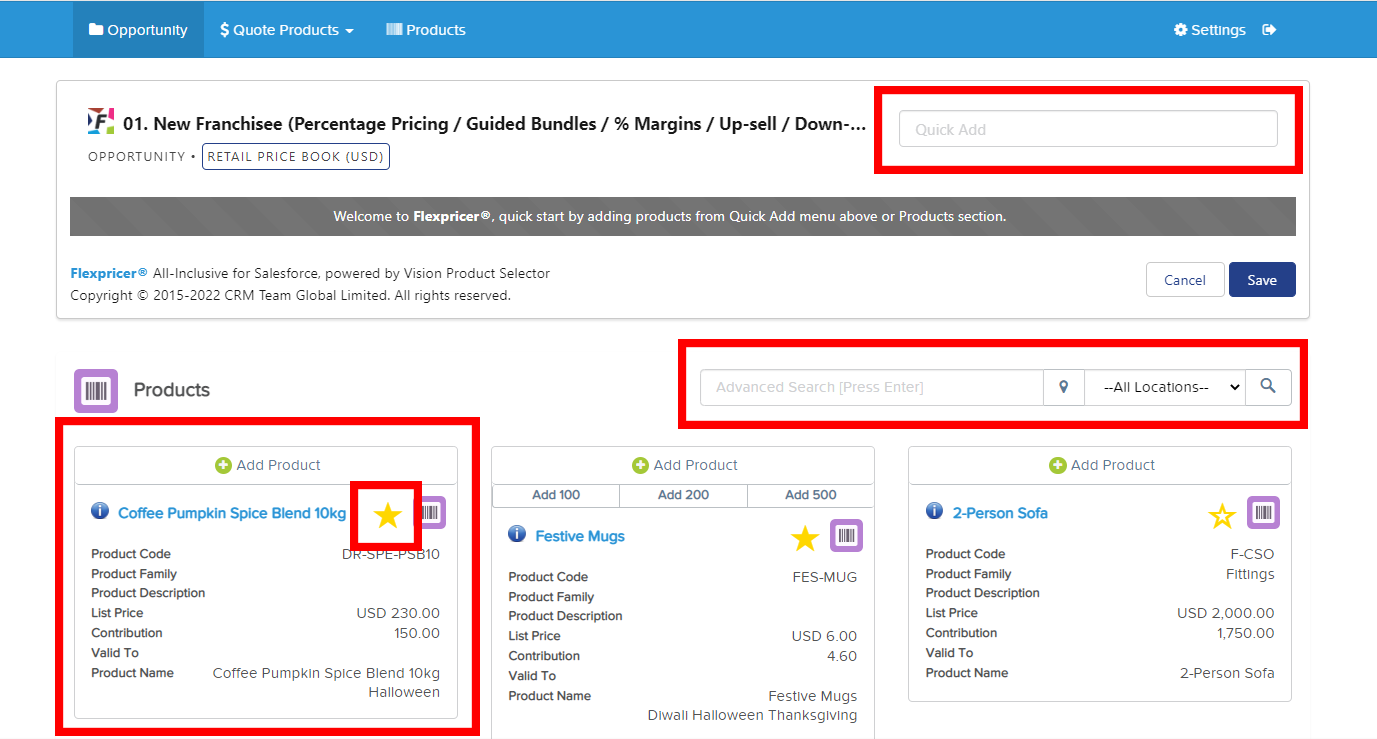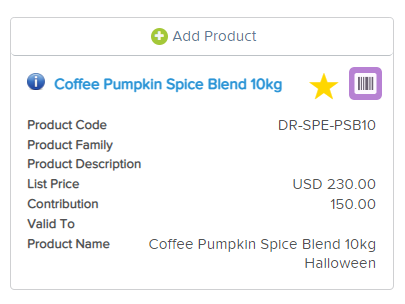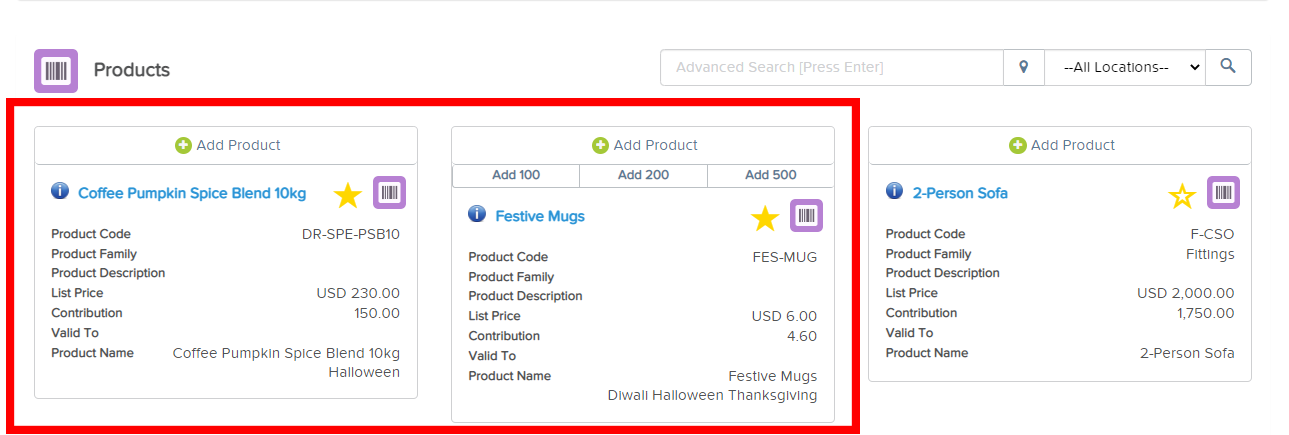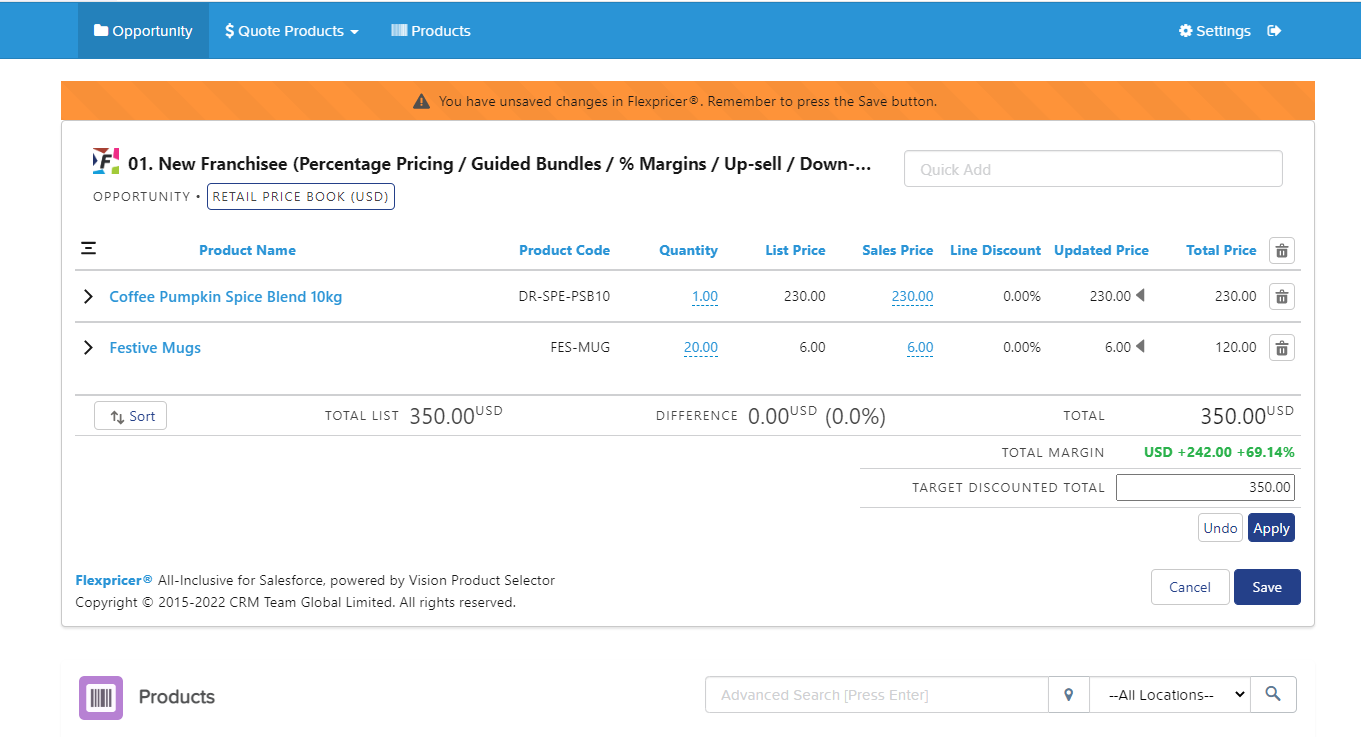Simplify Product Selection in Salesforce with Product Bookmarks… and without CPQ
The Flexpricer team ran a 20-min LinkedIn Live on 3 different ways to simplify product selection in Salesforce, including Product Bookmarks.
You can re-watch it by registering for the replay on LinkedIn here.
In the LinkedIn Live we used Vision Product Selector, a free app on AppExchange to open up a whole new way of adding products to Opportunities and Quotes.
The reason we’ve used Vision Product Selector is because we have many conversations with Salesforce Admins who want to do slightly more clever things with opportunity products and quote line items, and they can’t do them with standard Salesforce product selector.
In this article, we focus on the simple concepts of Product Bookmarks in Vision Product Selector.
But first… what is a Product Selector in Salesforce?
A product selector allows you to:
- See a list of Products
- Search for those that you would like to add to an Opportunity or Quote
- Select the relevant Products
- Set the quantity, price and discount of those Products
- Save them as line items associated with an Opportunity or Quote record in Salesforce
What is Vision Product Selector?
Salesforce Admins might (wrongly) believe that the only way that they can manipulate prices and products and expand the functionality of opportunity products is to implement a complex CPQ solution.
This often costs a lot of money, takes a lot of time and it’s quite a significant step for a business to introduce a whole new platform.
The good news is that you don’t need to do that.
Behind the scenes, the very clever, very complex CPQ systems are all powered by a Product Selector that replaces Salesforce’s standard product selector.
But what you’ll find with most standalone Product Selectors though is that they don’t or can’t unlock CPQ functionality.
But Vision Product Selector can.
There are premium features that unlock loads of extremely powerful product and pricing capabilities within the app, and you don’t need to implement a complex CPQ for it.
Product Bookmarks in Vision Product Selector
The simplest way of enabling your sales team to bookmark products to quickly add them to their opportunities or quotes is to use Vision Product Selector.
From the standard opportunity products list, you can override the standard Product Selector buttons to launch Vision Product Selector or you can use a custom button to launch it.
The top area of Vision Product Selector is like a shopping cart, there is a quick search that auto-completes. When you start typing in the name of product, a dynamically generated list appears and as you click on the search results, line items will start building up in real-time in the interface.
Below the cart are Product Cards with more detailed information about each product and a separate, advanced search.
Each of the Product Cards has a golden star and that golden star represents our product bookmark.
How do Product Bookmarks in Salesforce Work?
Imagine the scenario that you’re selling some products or deals around a festive event. Your sales users would like to have the products included in the deals always appear at the top of their search results.
We’re going to assume that we’ve got some sort of Halloween deal going on and our sales team wants to remember to sell the pumpkin spice coffee.
We’ll do a quick search in the advanced search area for Pumpkin Spice Blend Coffee.
All that salesperson needs to do is click the outlined golden star so that it becomes filled-in and then that product will appear at the top of search results automatically.
If we search for the Festive Mug too and click the outlined golden star so that it becomes filled-in, that product will also automatically appear at the top of search results.
Both products now have a Product Bookmark.
If we remove the search criteria to see the table of Product Cards, we’ll find that those two products with their filled-in golden stars are right at the top!
This makes it easy for salespeople to add the products that they sell most frequently, or are part of a current deal.
Product Bookmarks are set on a per Salesforce User basis and each user can select up to 12 products to receive a bookmark. These 12 products will then always appear at the top of the Product Cards.
If the user wants to un-bookmark a product, simply press the golden star again so that it becomes outlined.
Easy!